A business Card is a small, rectangular piece of cardstock that contains your contact information. It is a valuable tool for networking and promoting your business or profession. While there are many options available for creating business cards, Google Docs offers a simple and effective way to design professional cards that can be customized to your specific needs. This guide will provide you with step-by-step instructions on how to create a professional Google Docs business card template.
Start with a Blank Document
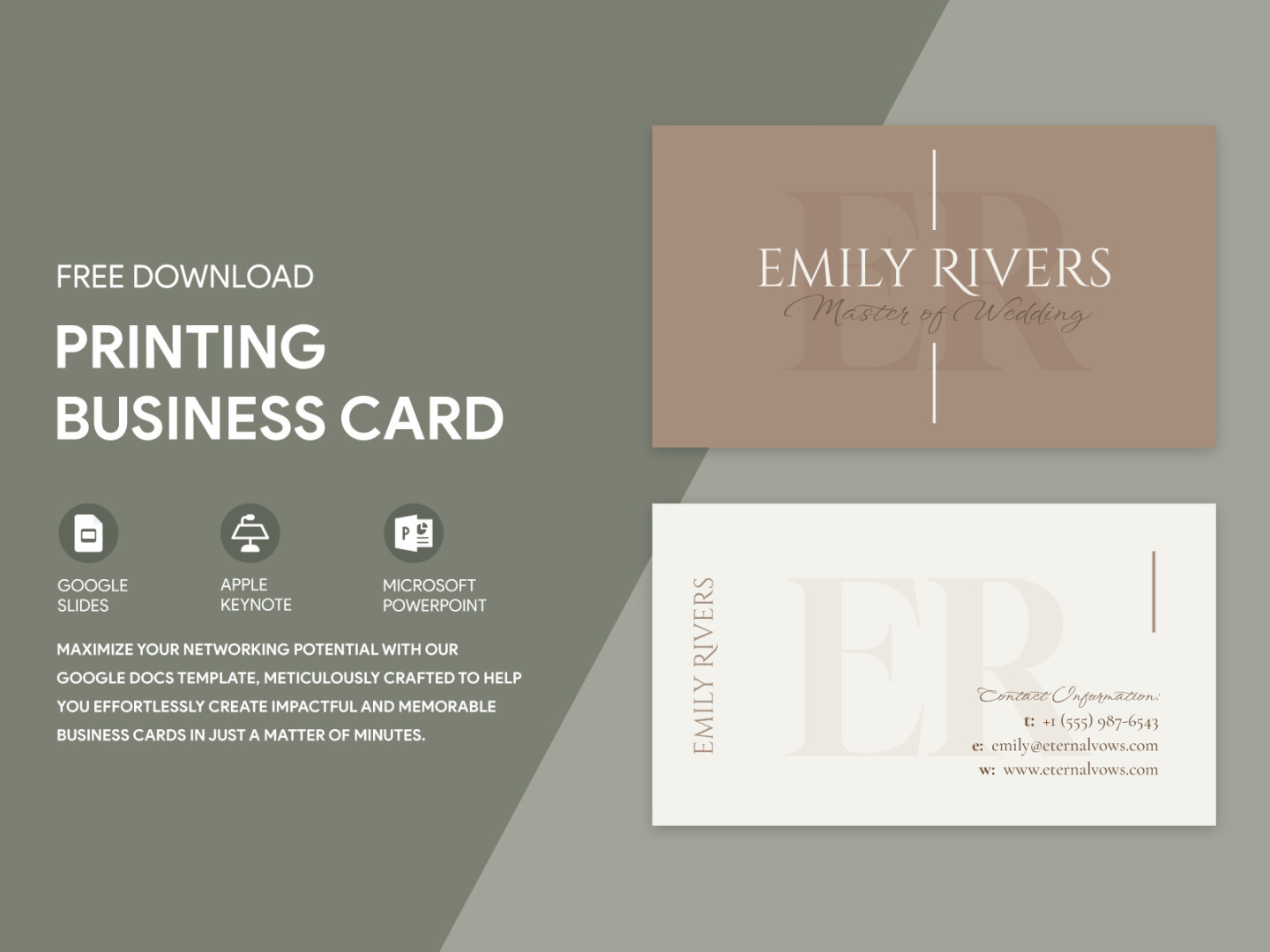
The first step in creating your business card template is to open a new Google Doc. You can do this by going to drive.google.com and clicking on the “New” button. Then select “Google Docs.”
Set the Page Size and Margins
Once you have a new document, you will need to set the page size and margins to match the standard dimensions of a business card. The standard size for a business card is 3.5 inches by 2 inches. To set the page size, go to “File” > “Page Setup” and select “Custom size.” Enter the dimensions 3.5 inches for width and 2 inches for height.
To set the margins, go to “File” > “Page Setup” and select the “Margins” tab. Enter the following values:
Top: 0.25 inches
Add Your Contact Information
Now that you have set the page size and margins, you can start adding your contact information. Begin by creating a text box and typing your name in bold font. You can also add your title or profession below your name.
Next, add a text box for your contact information. Include your phone number, email address, and website address. You can also add your social media handles if you wish.
Choose a Professional Font
The font you choose for your business card can have a significant impact on its overall appearance. Choose a font that is easy to read and professional-looking. Some popular fonts for business cards include Arial, Times New Roman, and Helvetica.
Use a Consistent Font Size
It is important to use a consistent font size throughout your business card. This will help to create a balanced and professional design. A good font size for the main text is 10-12 points.
Consider Using a Subtle Background
A subtle background can help to add visual interest to your business card. However, it is important to choose a background that does not distract from your contact information. A light color or a subtle pattern can be a good option.
Align Your Text
Align your text to the left or right to create a clean and professional look. Avoid centering your text, as this can make your business card look cluttered.
Use High-Quality Images
If you are using images on your business card, make sure they are high-quality. Low-resolution images can look blurry and unprofessional.
Proofread Carefully
Before printing your business cards, be sure to proofread them carefully for any errors. Typos and grammatical mistakes can damage your professional image.
Print Your Business Cards
Once you are satisfied with your business card design, you can print it out. You can print your business cards at home or at a professional printing service.
By following these guidelines, you can create professional Google Docs business card templates that will help you to make a positive impression on potential clients and business partners.