Bingo Card templates are essential tools for organizing and conducting bingo games. A well-designed template can enhance the overall experience for players and event organizers. This guide will provide you with step-by-step instructions on creating professional bingo card templates in Microsoft Word, focusing on design elements that convey professionalism and trust.
Essential Elements of a Bingo Card Template
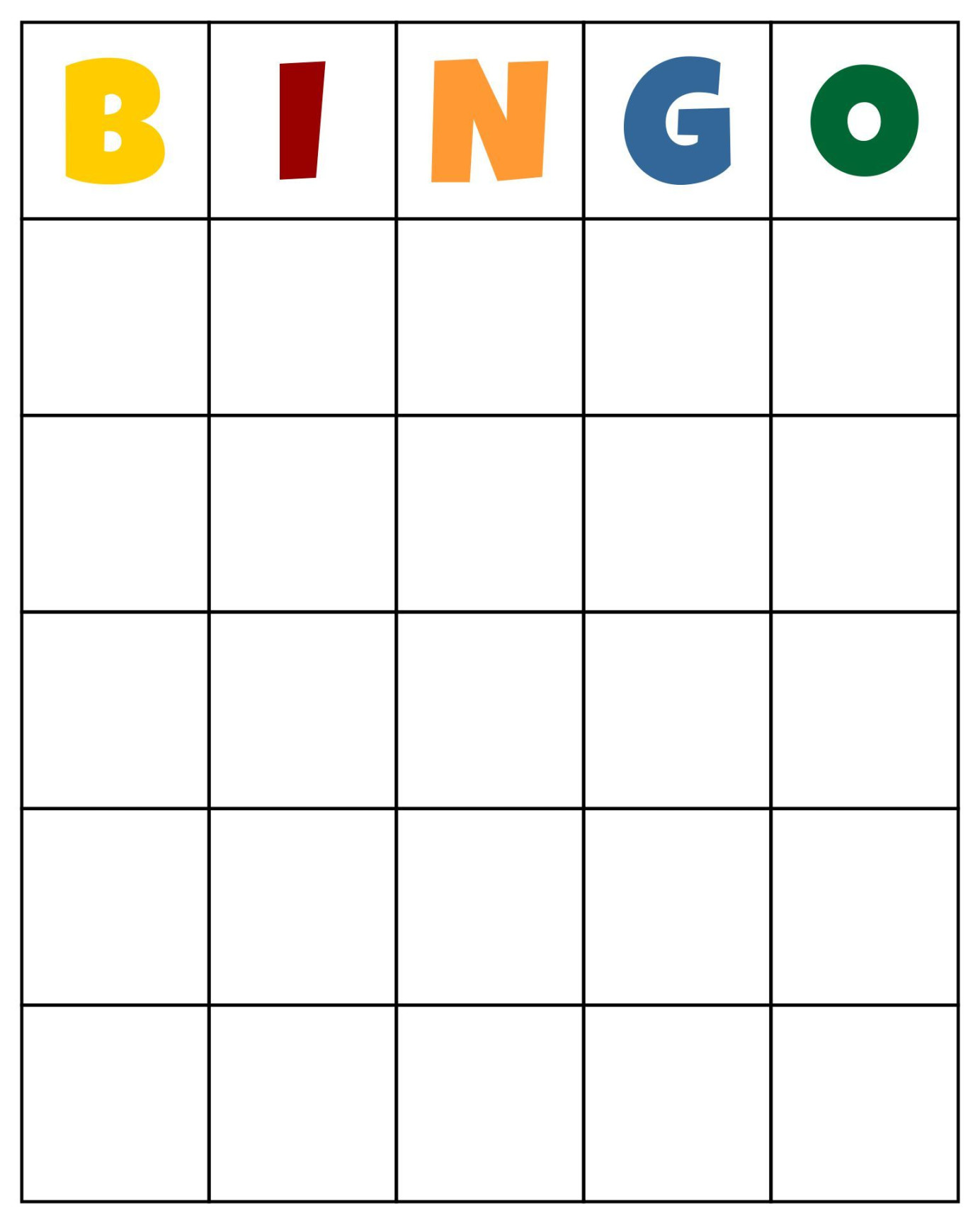
1. Grid Structure: The foundation of a bingo card is a grid. Determine the number of rows and columns based on your desired game configuration. A standard bingo card has 5 rows and 5 columns, but you can customize this to suit your specific needs.
2. Number Placement: Randomly place numbers within each cell of the grid. Ensure that no number is repeated. Consider using a random number generator to expedite this process.
3. Free Space: A free space is typically located in the center of the card. This space is automatically marked as “free” and does not require a matching number to be called.
4. Card Layout: The overall layout of the card should be clean and easy to read. Use a font that is clear and legible, such as Arial or Times New Roman. Consider using a larger font size for the numbers to improve visibility.
5. Branding Elements: Incorporate branding elements into your bingo card templates, such as your company logo, tagline, or event theme. This helps to create a cohesive and professional look.
Design Tips for Professional Bingo Card Templates
1. Color Scheme: Choose a color scheme that is visually appealing and complements your branding. Avoid using too many colors, as this can create a cluttered appearance.
2. Alignment: Align the numbers within each cell consistently to maintain a clean and organized look. Consider using a left-aligned or centered alignment.
3. Spacing: Ensure that there is adequate spacing between the numbers and the grid lines. This makes the card easier to read and prevents the numbers from appearing crowded.
4. Border: Add a border around the card to define its boundaries and create a more polished appearance. Consider using a thin, solid border.
5. Clarity: Use clear and concise language for any instructions or information included on the card. Avoid using jargon or technical terms that may be unfamiliar to players.
Creating Bingo Card Templates in Word
1. Open a New Document: Start by opening a new document in Microsoft Word.
2. Insert a Table: Create a table with the desired number of rows and columns.
3. Add Numbers: Randomly enter numbers into each cell of the table. You can use the random number generator function in Word or manually enter the numbers.
4. Format the Table: Customize the appearance of the table by adjusting the font, font size, color, and alignment.
5. Add Branding Elements: Insert your company logo, tagline, or event theme into the template. You can use Word’s insert features to add images or text.
6. Save the Template: Save the template as a Word document (.docx) so you can reuse it for future bingo games.
By following these guidelines and incorporating professional design elements, you can create bingo card templates that are visually appealing, easy to use, and leave a positive impression on your players.