A Google Doc Invoice Template is a structured document used to detail the goods or services provided, their corresponding costs, and the payment terms. It serves as a formal record of a business transaction and is crucial for maintaining accurate financial records. To create a professional Google Doc Invoice Template, it is essential to incorporate design elements that convey professionalism and trust.
Font Selection
The choice of font significantly impacts the overall appearance and readability of your invoice. Opt for fonts that are clean, legible, and easily recognizable. Popular choices include Arial, Calibri, and Times New Roman. Avoid using decorative or script fonts, as they can make the document appear less formal.
Header
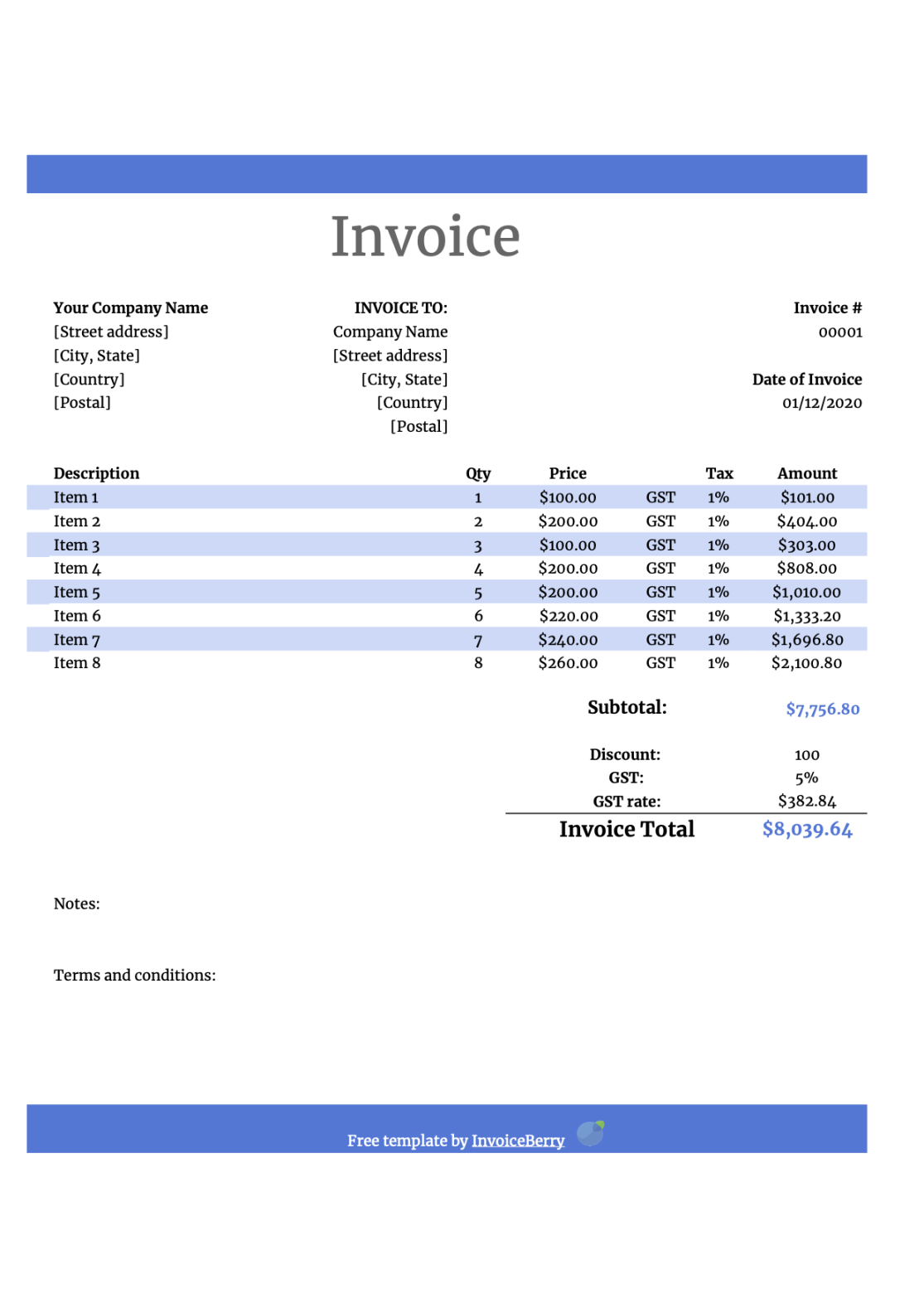
The header should contain essential information about your business, such as your company name, logo, contact details, and invoice number. Position the logo prominently at the top left corner, followed by your company name and contact information. The invoice number should be clearly visible and placed in a prominent location, such as the top right corner.
Invoice Date
The invoice date is the date the invoice was issued. Include this information in a clear and prominent location, typically below the header.
Client Information
The client’s information should be included in a separate section below the header. This information includes the client’s name, address, and contact details. Ensure that the client’s information is accurately and completely filled out.
Itemized List of Goods or Services
Create a detailed and itemized list of all goods or services provided. Include the following information for each item:
Item Description: A clear and concise description of the product or service.
Subtotals and Taxes
If applicable, include subtotals for goods and services, as well as any applicable taxes, such as sales tax or VAT. Clearly indicate the tax rate and the total amount of tax.
Total Amount Due
Calculate and display the total amount due, including the subtotal, taxes, and any additional charges or discounts.
Payment Terms
Specify the payment terms clearly and concisely. This information should include the due date, accepted payment methods, and any late payment fees or penalties.
Footer
The footer should contain additional information, such as your company’s website address, email address, and social media links. You may also include a brief statement indicating that the invoice is subject to your company’s terms and conditions.
Branding
To reinforce your brand identity, incorporate your company’s branding elements into the invoice template. This may include your company colors, logo, and tagline. Consistent branding helps create a professional and memorable impression.
Alignment and Spacing
Ensure that all elements of the invoice are aligned properly and that there is adequate spacing between sections. This creates a clean and organized appearance.
White Space
Use white space effectively to improve readability and visual appeal. Avoid overcrowding the invoice with too much information.
Proofreading
Thoroughly proofread the invoice to ensure that there are no errors in spelling, grammar, or formatting. A typo-free invoice reflects professionalism and attention to detail.
By following these guidelines and incorporating design elements that convey professionalism and trust, you can create a Google Doc Invoice Template that effectively communicates your business transaction and leaves a positive impression on your clients.