An invoice is a formal document that details the goods or services provided, their corresponding quantities, and the total amount due. A well-designed invoice serves as a professional representation of your business, leaving a positive impression on clients. Here’s a guide on creating a professional invoice template in Word, focusing on design elements that convey professionalism and trust:
1. Header
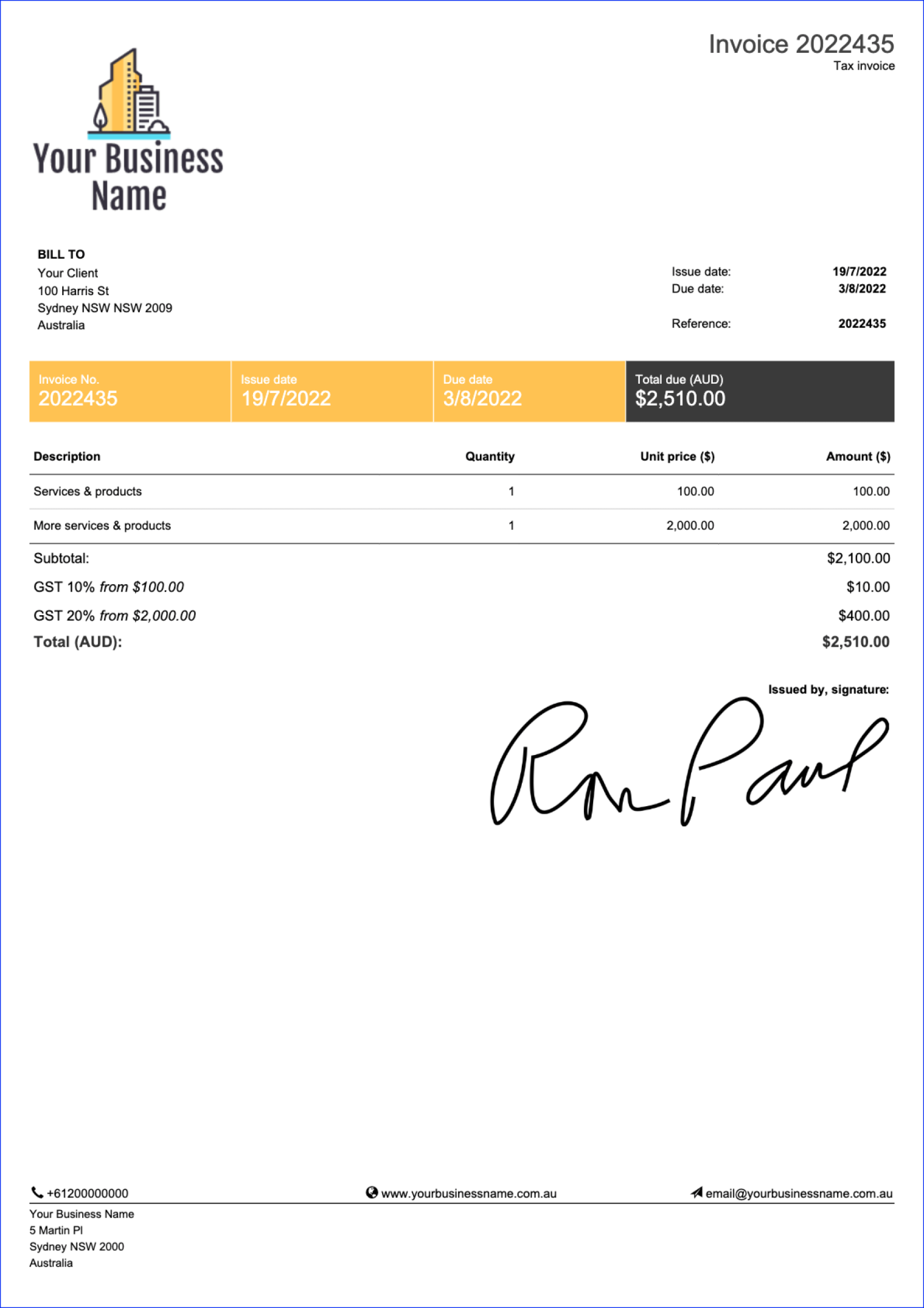
The header is the top section of your invoice. It should include the following essential information:
Your Business Name: Use a clear and legible font that is consistent with your branding.
2. Client Information
The client information section should be placed below the header. It should include:
Client Name: The full name or company name of the client.
3. Invoice Details
The invoice details section is the core of your invoice. It should clearly outline the goods or services provided, their quantities, unit prices, and total costs. Use a table format to organize this information effectively. Include the following columns:
Item Description: A detailed description of each item or service.
4. Subtotals and Taxes
Below the invoice details section, include subtotals for the total cost of goods or services, any applicable taxes (e.g., sales tax, VAT), and the final amount due. Use a clear and concise format to present this information.
5. Payment Terms
Specify the payment terms in a prominent location on the invoice. This could include information such as:
Accepted Payment Methods: Indicate the preferred methods of payment, such as credit Card, check, or bank transfer.
6. Additional Notes
If necessary, include any additional notes or information at the bottom of the invoice. This could include:
Promotional Offers: Highlight any special offers or discounts that may apply.
7. Footer
The footer is the bottom section of your invoice. It should typically include:
Your Business Name and Logo: Repeat this information from the header to reinforce your branding.
8. Design Considerations
To create a professional invoice template, consider the following design elements:
Font Selection: Choose fonts that are easy to read and visually appealing. Avoid using excessive fonts or decorative fonts that may appear unprofessional.
By following these guidelines and incorporating professional design elements, you can create a compelling invoice template that effectively communicates your business information and leaves a positive impression on your clients.