Customizing your invoice template in QuickBooks is essential for creating a professional and polished brand image. A well-designed invoice can help your business stand out, build trust with clients, and streamline the payment process. In this guide, we will walk you through the steps of creating a custom invoice template that reflects your business’s unique style and meets your specific needs.
1. Access the Invoice Template Customization Options
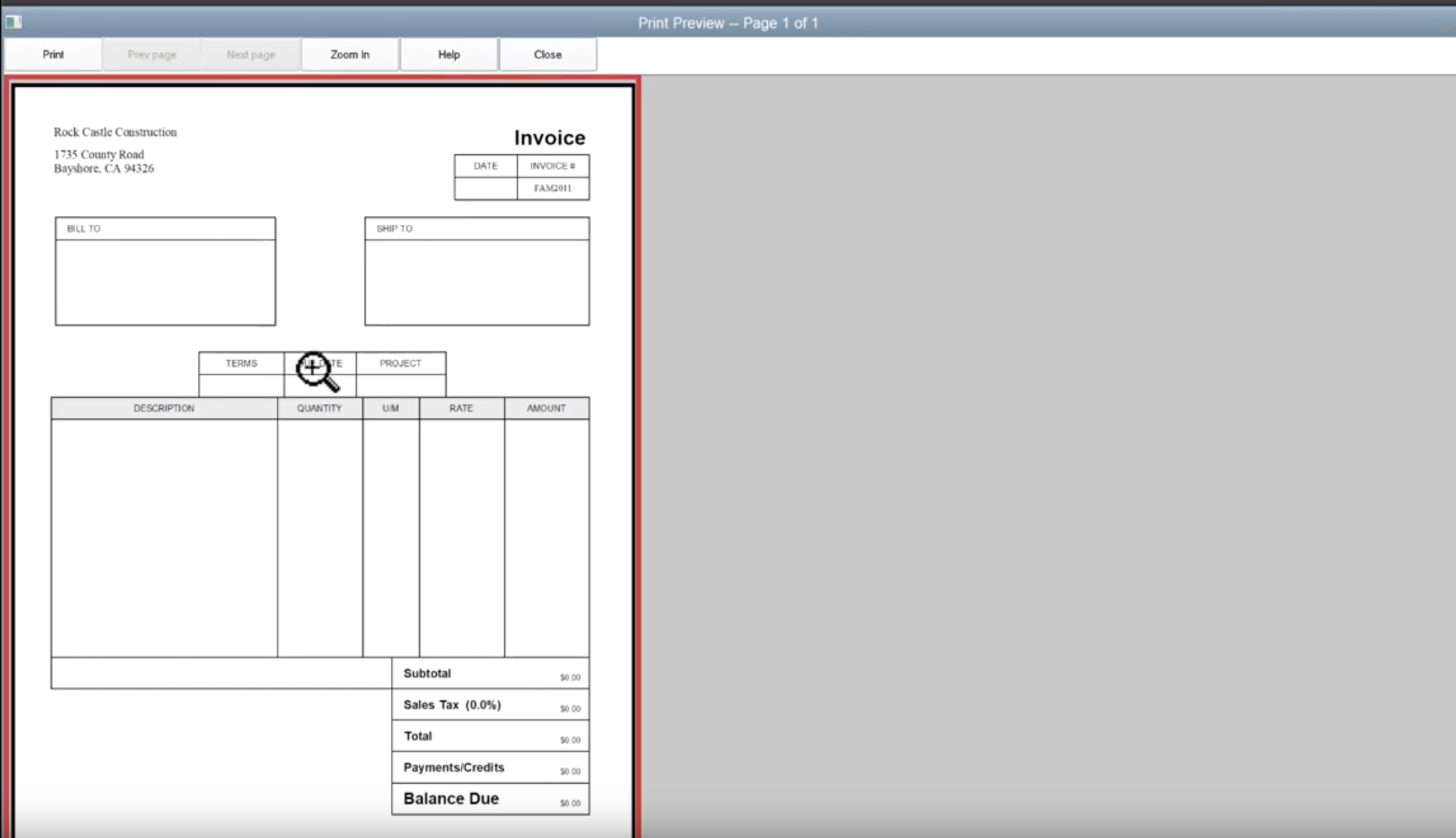
To begin customizing your invoice template, follow these steps:
Open QuickBooks and navigate to the Lists menu.
2. Design Your Invoice Header
The invoice header is the top section of your invoice that contains your business information. A well-designed header can help your invoices look professional and credible. Consider the following design elements when customizing your header:
Company Logo: Include your company logo to make your invoices easily recognizable.
3. Create a Clear and Concise Invoice Body
The invoice body is where you list the items or services provided and their corresponding costs. A well-formatted invoice body should be easy to read and understand. Consider the following design elements:
Item Description: Clearly describe the products or services you are selling.
4. Include Payment Terms and Contact Information
The invoice footer is the bottom section of your invoice that contains important information about payment terms and contact details. A well-designed footer can help ensure that your clients understand your payment expectations and know how to contact you if they have any questions. Consider the following design elements:
Payment Terms: Specify the payment terms, such as net 30 days or upon receipt.
5. Choose a Professional Invoice Template Layout
QuickBooks offers a variety of invoice template layouts that you can choose from. Select a layout that complements your business’s branding and meets your specific needs. Consider the following factors when choosing a layout:
Readability: The layout should be easy to read and understand.
6. Preview and Save Your Invoice Template
Once you have completed your invoice template customization, preview it to ensure that it looks the way you intended. If you are satisfied with the results, save your template as a new template or overwrite the existing template.
By following these steps and considering the design elements discussed in this guide, you can create a custom invoice template that helps your business look professional and credible. A well-designed invoice can make a positive impression on your clients and improve your overall business operations.