Photoshop is a powerful tool for creating custom designs, and business Cards are no exception. By following these guidelines, you can design professional business cards that leave a lasting impression.
Design Elements for Professionalism
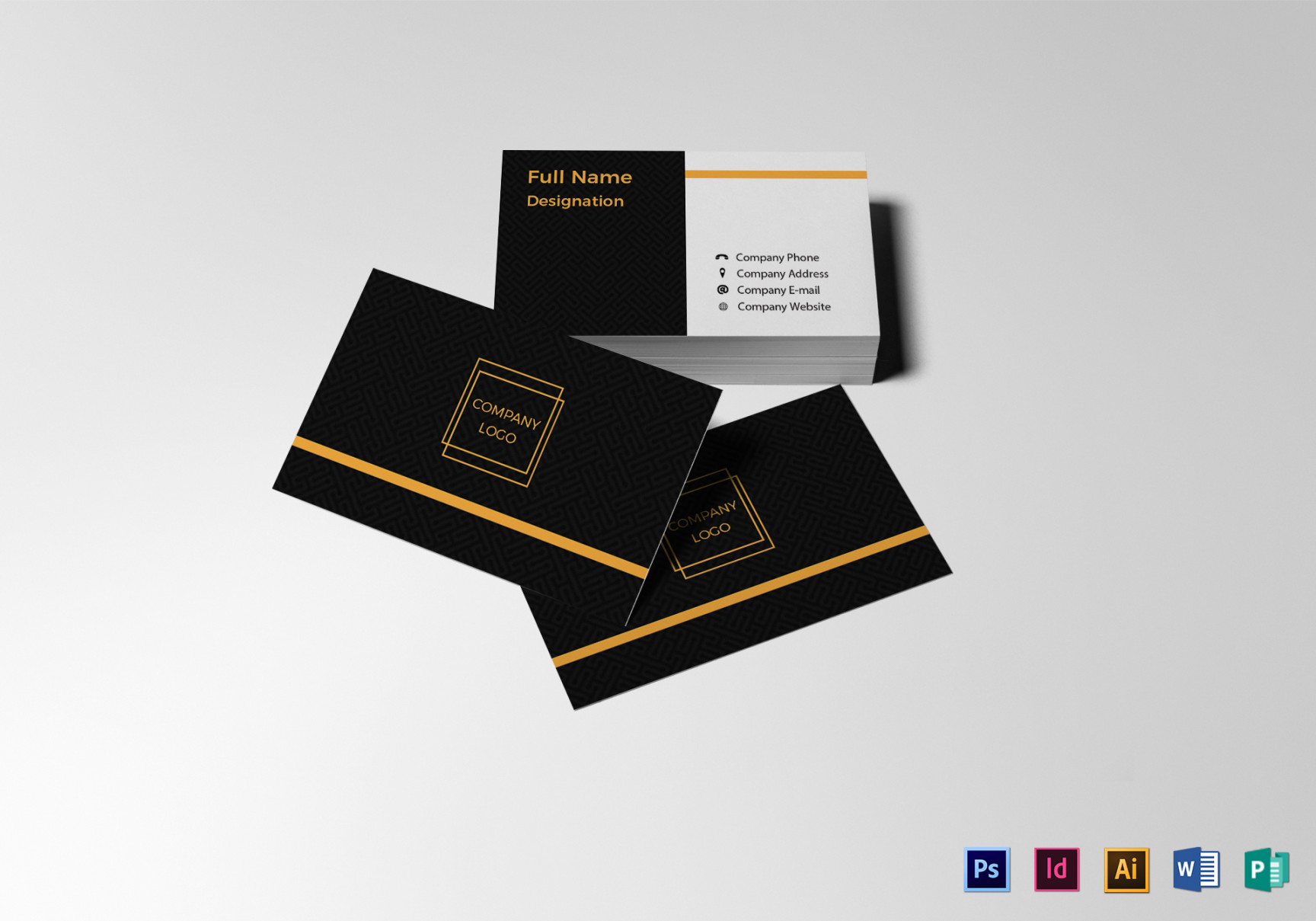
Typography: Choose fonts that are easy to read and convey professionalism. Serif fonts, such as Times New Roman or Garamond, are often used for formal business cards. Avoid using too many different fonts in a single design.
Designing Your Business Card
1. Create a New Document: Open Photoshop and create a new document with the dimensions of your desired business card. The standard size for business cards is 3.5 inches by 2 inches.
2. Choose a Template: If you’re not sure where to start, you can use a pre-designed template as a starting point. Photoshop comes with several built-in templates, or you can find additional templates online.
3. Add Background: Select a background color or image that complements your brand. You can also add a subtle pattern or texture to create a more interesting background.
4. Add Text: Add your contact information and any other relevant text to the card. Use a font that is easy to read and matches your brand.
5. Add Graphics: If you’re using any graphics, place them on the card. Ensure that the graphics are high-quality and that they do not obscure the text.
6. Adjust Colors: Adjust the colors of your text, graphics, and background to create a cohesive and visually appealing design.
7. Add Finishing Touches: Add any final touches to your design, such as a border or a subtle texture.
8. Print or Save: Once you’re satisfied with your design, you can print it or save it as a digital file.
Tips for Professional Business Cards
Keep it Simple: Avoid cluttering your business card with too much information or too many graphics.
By following these guidelines, you can create professional business cards that will help you make a positive impression on potential clients and business partners.