Business Cards are essential tools for networking and building professional relationships. A well-designed business card can leave a lasting impression and help you stand out from the competition. Microsoft Word offers a variety of features that allow you to create professional business card templates that are both visually appealing and informative.
Design Elements for Professional Business Cards
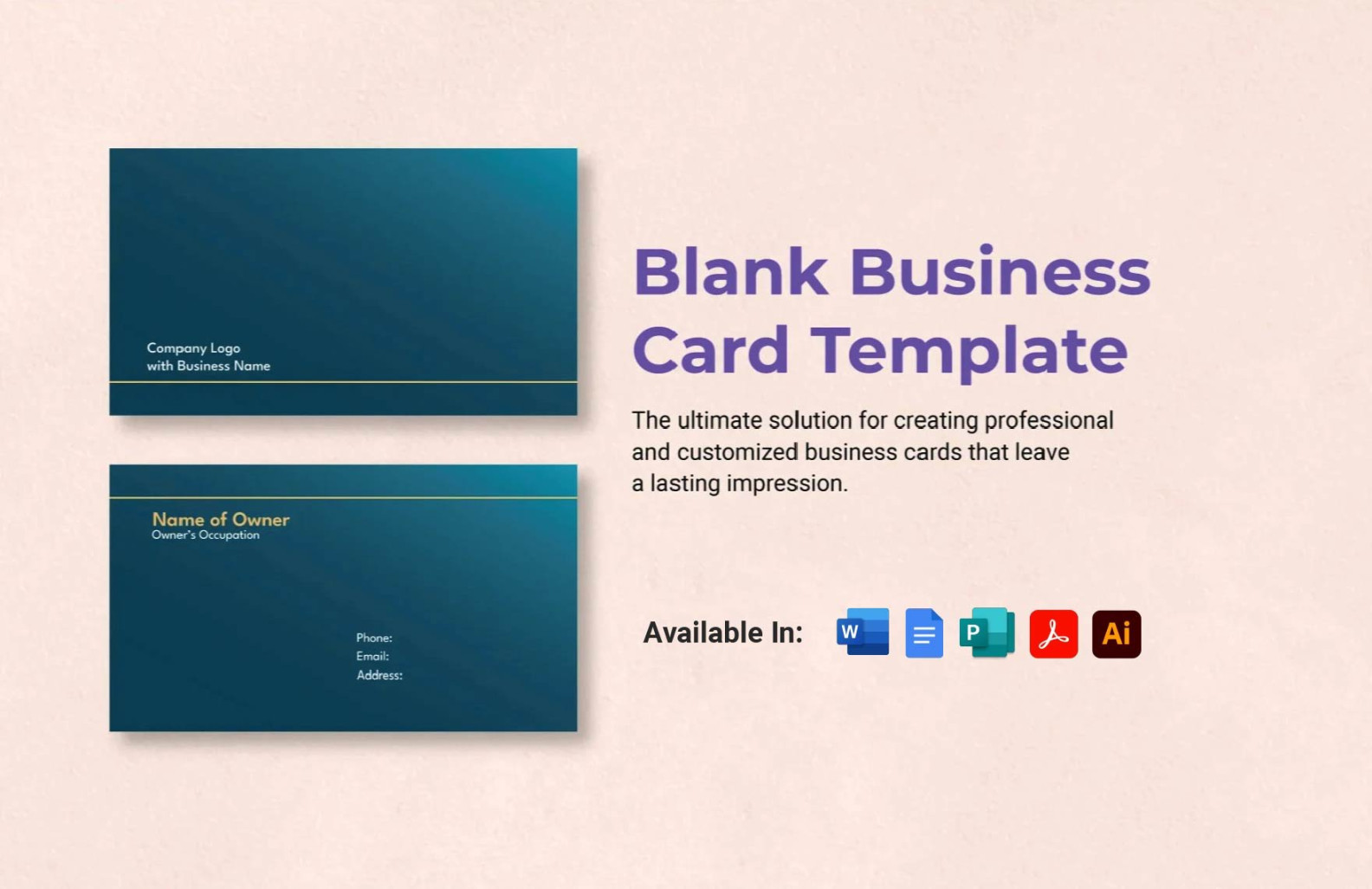
When designing your business card template, it’s important to consider the following design elements:
Font Choice
Color Scheme
Layout
Content
Creating Your Business Card Template in Microsoft Word
1. Open a new document: Start by opening a new document in Microsoft Word.
2. Set the page orientation and size: Choose landscape orientation and set the page size to the standard business card size (3.5 inches by 2 inches).
3. Create a table: Insert a table with two rows and two columns to organize the information on your business card.
4. Format the table: Adjust the cell width and height to fit the content. Remove the table borders or add a subtle border to enhance the design.
5. Add content: Enter your name, job title, company name, contact information, and any other relevant details into the cells.
6. Format the text: Choose appropriate fonts, colors, and alignment for the text. Use headings and subheadings to create a hierarchy of information.
7. Add a logo or image: If you have a company logo or other relevant image, insert it into one of the cells.
8. Customize the background: Add a background color or image to enhance the overall appearance of your business card.
9. Preview and print: Preview your business card template to ensure it meets your expectations. Once you are satisfied with the design, print the template on high-quality cardstock.
Additional Tips for Creating Professional Business Cards
Consider using a template: Microsoft Word offers pre-designed business card templates that you can customize to suit your needs.
By following these guidelines and using the features available in Microsoft Word, you can create professional business cards that will help you make a positive impression and build your professional network.