Designing a name Card is more than just putting your name and contact information on a piece of paper. It’s a visual representation of your professional brand. A well-designed name card can leave a lasting impression and help you stand out in a competitive business environment. This guide will walk you through the process of creating a professional name card Photoshop template, focusing on design elements that convey professionalism and trust.
Essential Design Elements
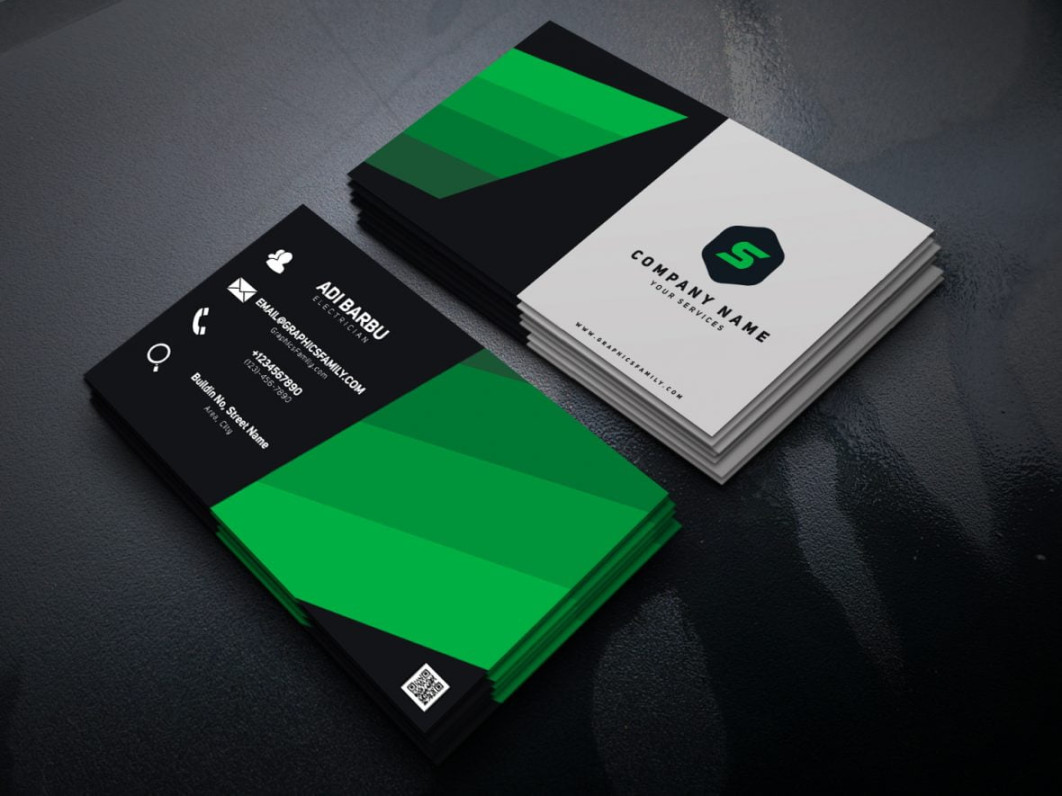
Typography: The fonts you choose should be clear, legible, and consistent with your brand’s personality. Avoid using too many different fonts, as this can make your card look cluttered and unprofessional. Opt for fonts that are easy to read, such as sans-serif fonts like Arial or Helvetica.
Designing for Print
When designing your name card template, it’s important to consider the printing process. Ensure that your design is compatible with the printing method you plan to use. For example, if you plan to use offset printing, you’ll need to create a high-resolution file with CMYK color mode. Additionally, consider the paper quality and weight when designing your card. A thicker paper can add a premium feel, while a lighter paper may be more cost-effective.
Creating a Photoshop Template
1. Set Up a New Document: Open Photoshop and create a new document with the desired dimensions for your name card. The standard size for business cards is 3.5 inches by 2 inches.
2. Add Background: Choose a color or image for the background of your card. Ensure that the background is visually appealing and complements the other design elements.
3. Create Text Layers: Add text layers for your name, title, company name, contact information, and any additional text you want to include. Use the appropriate fonts and colors.
4. Add Logo: If you have a logo, create a new layer and place the logo on the card. Adjust the size and position as needed.
5. Add Graphics: You can also add other graphics or elements to your card, such as lines, shapes, or icons.
6. Save as a Template: Once you are satisfied with your design, save it as a Photoshop template (.psd) file. This will allow you to easily create new name cards based on the template.
By following these guidelines and focusing on the essential design elements, you can create a professional name card template that effectively represents your brand and leaves a positive impression on potential clients and business partners.